This
Adobe Illustrator tutorial is gonna teach you how to make a brand new document,
super quick and
super easy!I am running
Adobe Illustrator CS3 on a
PC, so if you have a different version of
Illustrator, or, you are using a
Mac, things are gonna look a
wee bit different, but its gonna work pretty much the same way.
Here's what your gonna see when you first fire up Illustrator.

The main thing that you notice is that big square in the middle of the screen. I like to call that the "
getting started menu." There are tons of neat things that you can do with it, but your gonna learn that stuff a little later on. Check
back for posts on
that subject in the future!!
For now...
To start out, we are gonna go right to the bar that's at the top of the screen.
You know, this bar with all the words on it. This is called the Menu Bar and this thingy organizes all of your awesome Illustrator commands. What we are gonna focus on right now is the "File" menu. Click on "File" and your gonna see this menu.
This is called the Menu Bar and this thingy organizes all of your awesome Illustrator commands. What we are gonna focus on right now is the "File" menu. Click on "File" and your gonna see this menu.
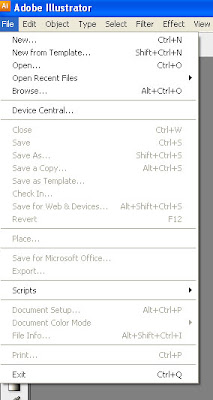
Note to self...
There sure are a lot of words there, huh? But do you notice how most of them are kinda faded looking? That's because they are inactive, and you can't click on them yet. The very top word under the"File" menu, the one that says "New," click on that and you'll bring up the "New Document" window.
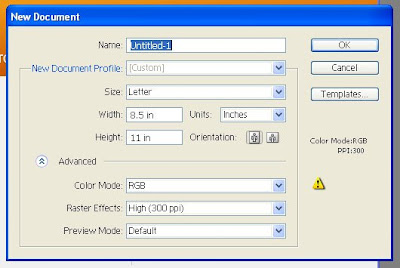 This menu has all kinds of stuff. Do you see the little blue arrows that are pointing down that live inside the little boxes on the right? These are called drop down menus, and if you click on one, it will give you different options. Click on the arrow to the right of the word "Size," and you'll see this happen.
This menu has all kinds of stuff. Do you see the little blue arrows that are pointing down that live inside the little boxes on the right? These are called drop down menus, and if you click on one, it will give you different options. Click on the arrow to the right of the word "Size," and you'll see this happen.
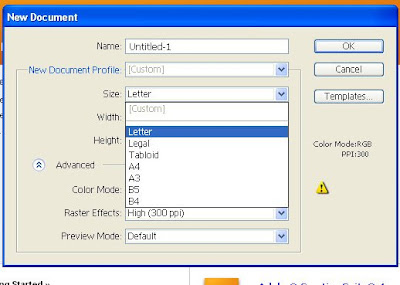
These are standard predetermined sizes. Personally, I like to select the "Letter" size, just cuz' it's the size of a standard piece of paper. You know, paper that you would use in a printer. Click on "Letter" and then go up to the top right side of the new document window and click on the box with "OK" in it. You should now see this.
 A blank open document all ready to be used!
A blank open document all ready to be used!
Now I know your excited, and you wanna get to some designing, but this tutorial is just about opening a file. Your just gonna have to wait for the next tutorial, or you can just mess around and click on stuff. Have FUN!!


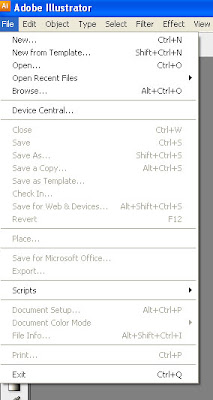
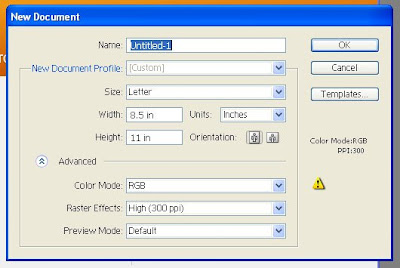
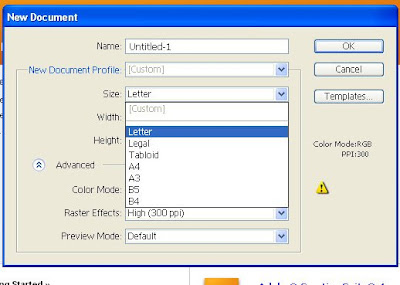





No comments:
Post a Comment